All-in-One Shipping User Guide
Introduction
All-in-One Shipping is a shipping extension that includes 3 sub-extensions in it: Custom Shipping Rates, Shipping Rate Adjustments and Shipping Method Restrictions. Thus, the extension allows to create custom multi-carrier shipping methods and shipping rates, restrict shipping methods and adjust shipping rates with extra-flexible, feature-rich Expression Builder module. Manage custom and standard shipping methods availability, shipping pricing depending on cart, cart item and product attributes without any coding efforts with a single extension. Expression Builder automates the expressions creation process to estimate any given entity. Another undoubted advantage of the extension which distinguishes it from others is the ability to process a large array of rules / expressions on the database server side. Maximum flexibility at maximum speed.
Configuration
There are 5 custom shipping carriers implemented in the standard extension. On the admin menu, select Stores → Settings → Configuration. Next, in leftside configuration menu select Sales → Shipping Methods. You can see custom carriers settings there: Custom Rates, Custom Rates 2, Custom Rates 3, Custom Rates 4, Custom Rates 5.
All options are exactly same for those custom carriers:
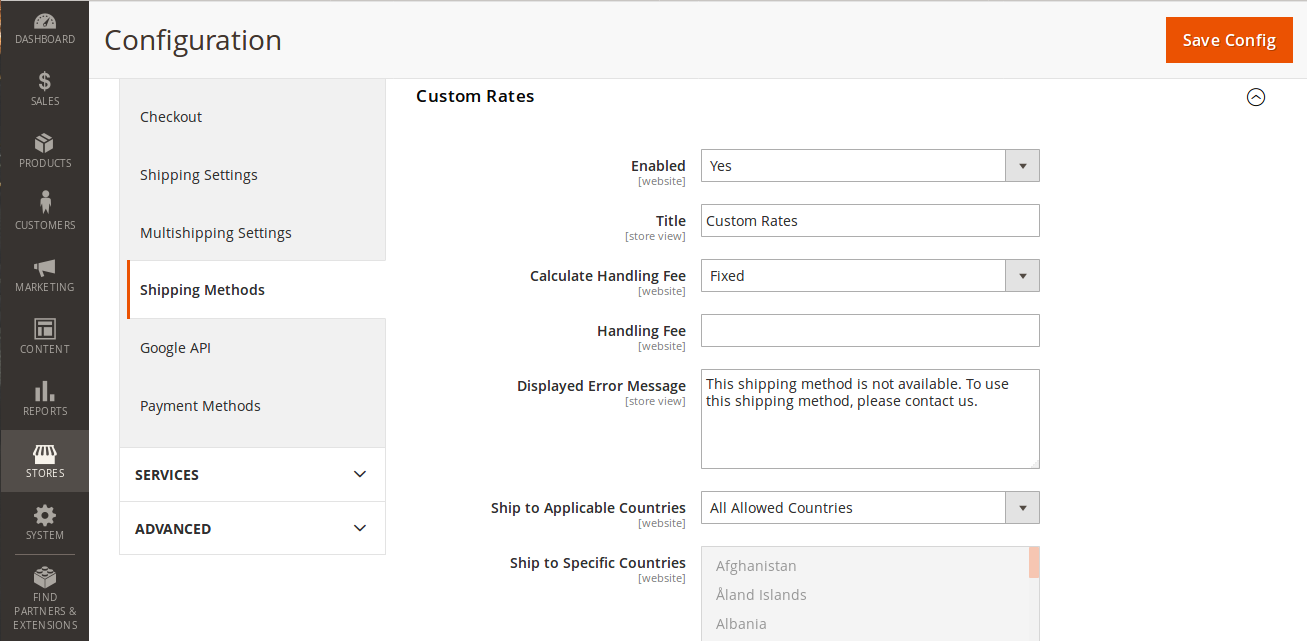
- Select Yes for Enabled to enable a carrier.
- In the Title field, enter a title that represents the carrier.
- If you want to charge a handling fee then select Calculate Handling Fee and enter Handling Fee. Calculate Handling Fee can be Fixed or Percent. Handling Fee is fixed handling fee amount if Fixed for the field Calculate Handling Fee is selected. Otherwise, handling fee is a percentage of shipping price.
- In the Displayed Error Message textarea, type a message that is shown on the frontend in case if the shipping carrier is not available.
- Set the All Allowed Countries option for the Ship to Applicable Countries select to accept customers from all coutries. If you want to allow specific countries only then set the Specific Countries for the Ship to Applicable Countries select, set countries in the Ship to Specific Countries select.
- Set Show Method if Not Applicable to Yes if you want the shipping carrier to be listed on the frontend when it's not available.
- In the Sort Order field, enter a shipping carrier sort order number.
- Set Yes for the Debug select to write debug information into the
var/log/shipping_custom_rate(_n).loglog file.
When complete, click the Save Config button.
Shipping Methods
Before setting up custom shipping rates you will need to add a new shipping method.
On the admin menu, select Stores → Shipping → Shipping Methods. You can manage the list of shipping methods here.
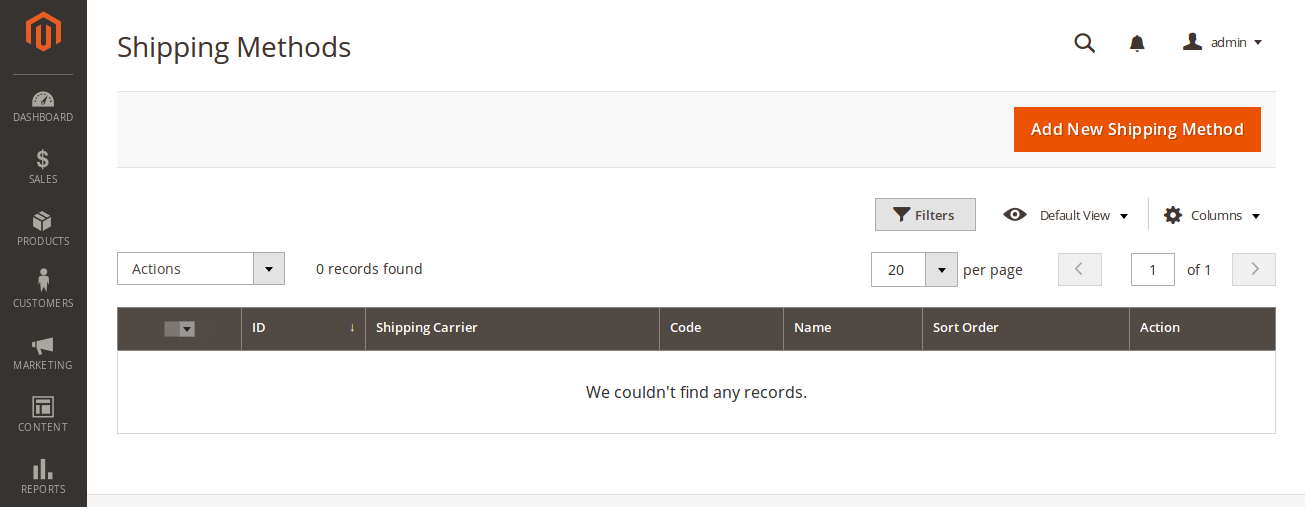
To create a new shipping method, click the Add New Shipping Method button.
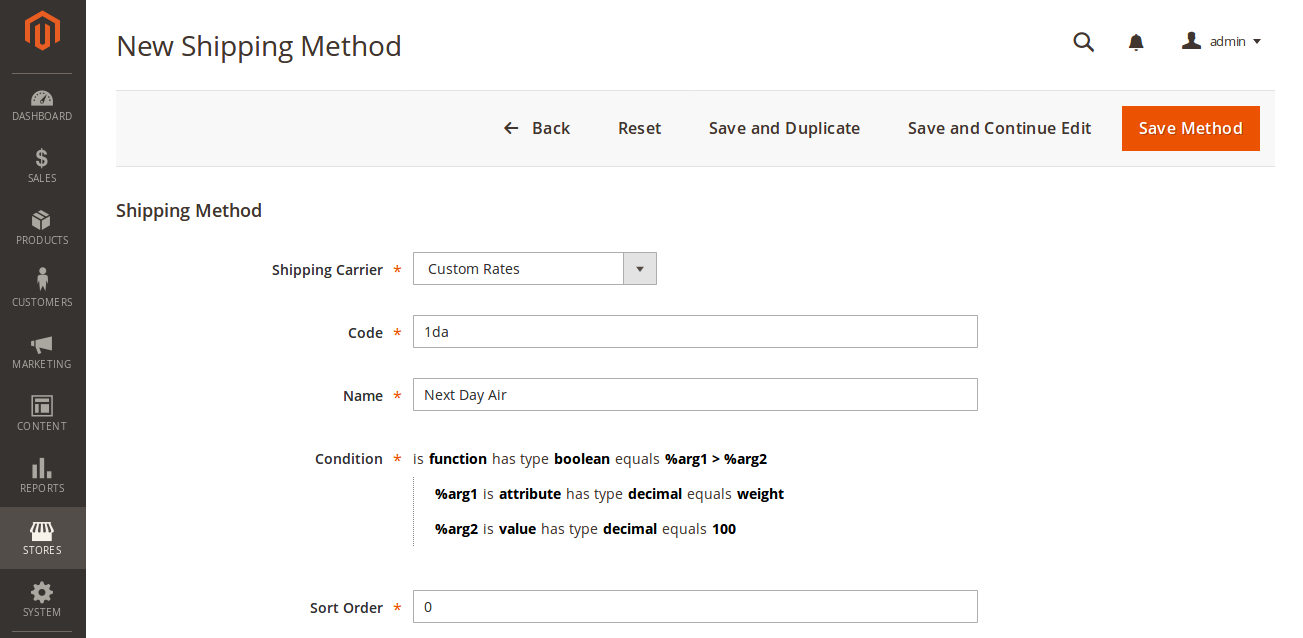
- Select Shipping Carrier.
- Enter a unique for the selected carrier Code.
- Enter a unique for the selected carrier Title.
- Set an expression for the Condition with Expression Builder, which returns the method availability flag.
- Enter a Sort Order number in the list of carrier shipping methods.
When complete, click the Save Method button.
Shipping Rates
Now you can set up custom shipping rates for each shipping method that was previousely created.
On the admin menu, select Stores → Shipping → Shipping Rates. The list of shipping rates can be managed here.
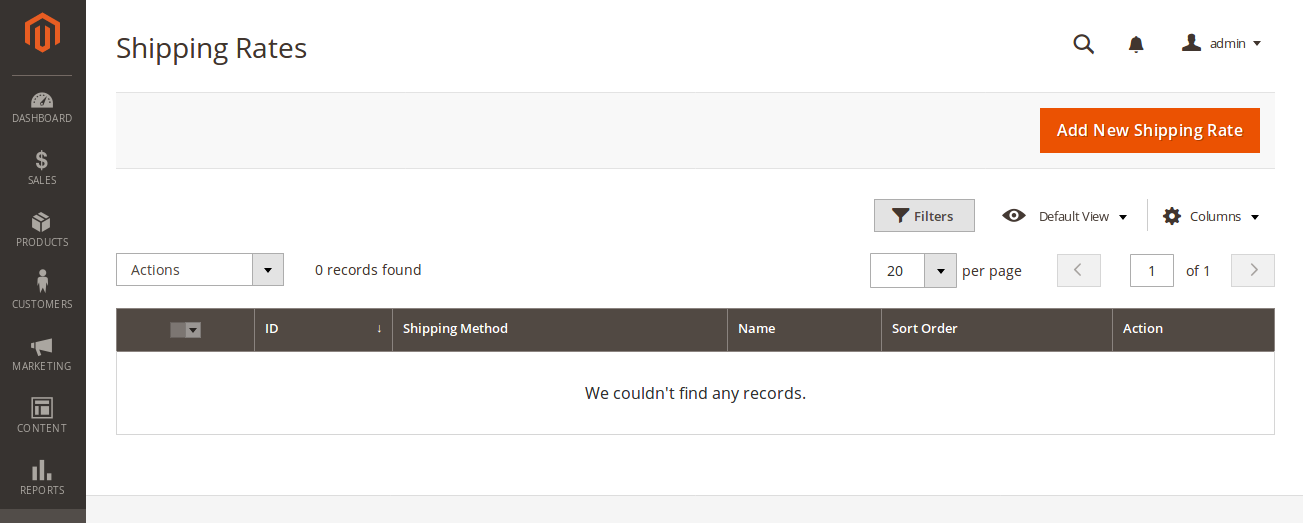
To create a new shipping rate, click the Add New Shipping Rate button.
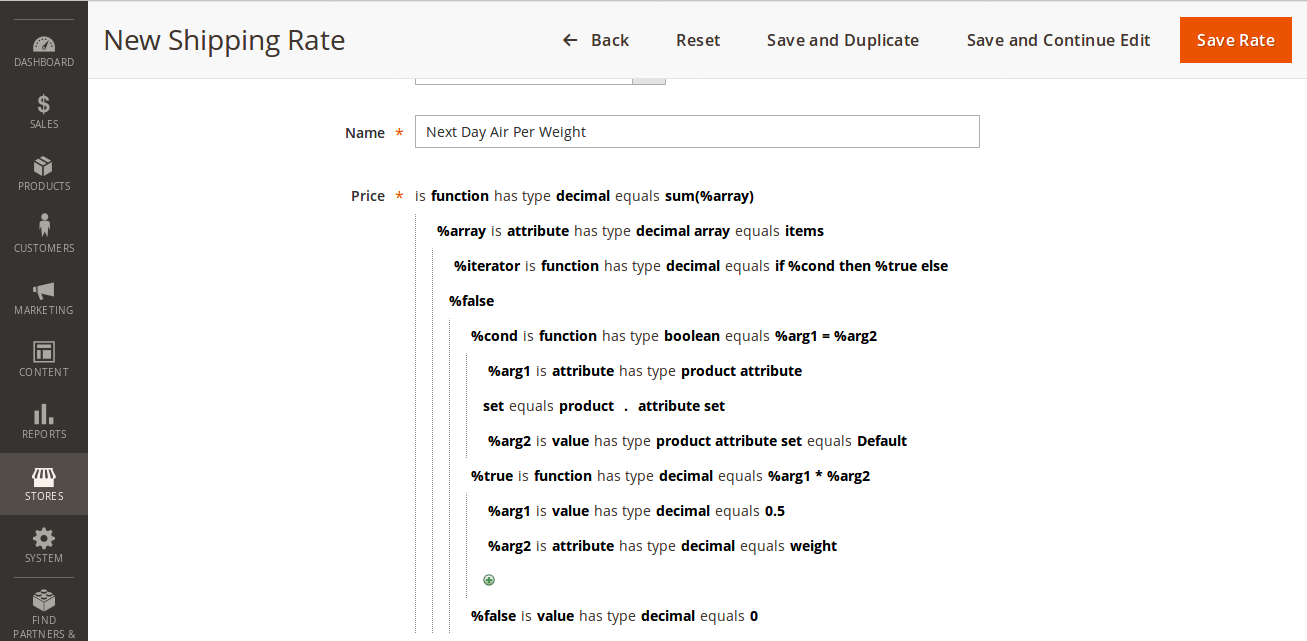
- Select Shipping Method.
- Enter a unique Name.
- Set an expression for the Price with Expression Builder
- Set an expression for the Condition, which returns the rate availability flag.
- Enter a Sort Order number to define the rate priority. If multiple rates are available for the shipping method then the rate with the highest priority will be applied. The lower sort order means the higher priority.
When complete, click the Save Rate button.
Shipping Rate Adjustments
On the admin menu, select Stores → Shipping → Shipping Rate Adjustments. The list of shipping rate adjustments can be managed here.
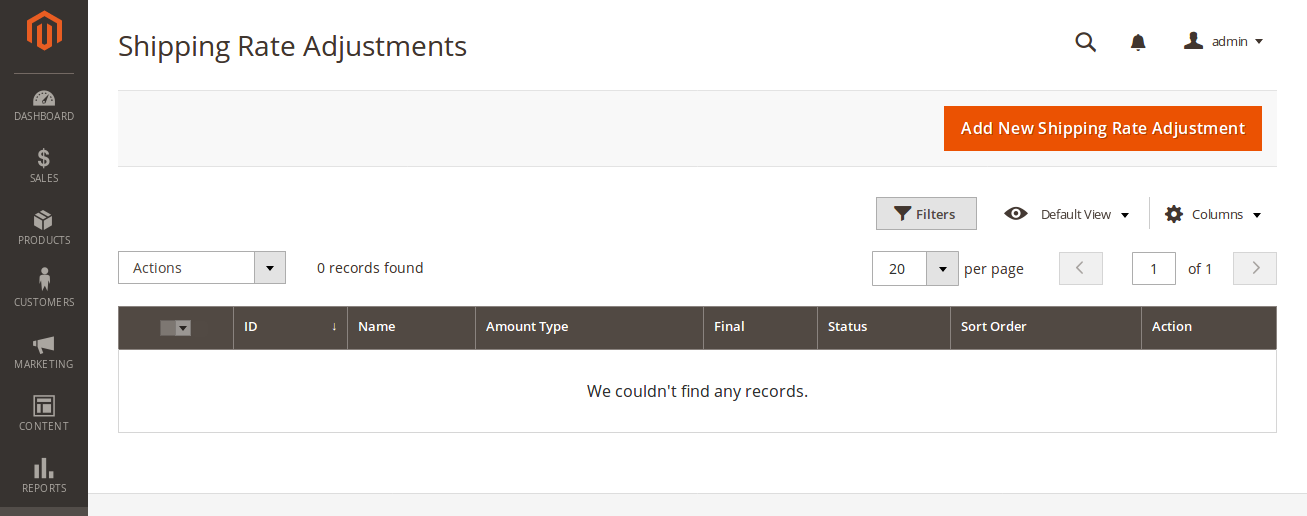
To create a new shipping rate adjustment, click the Add New Shipping Rate Adjustment button.
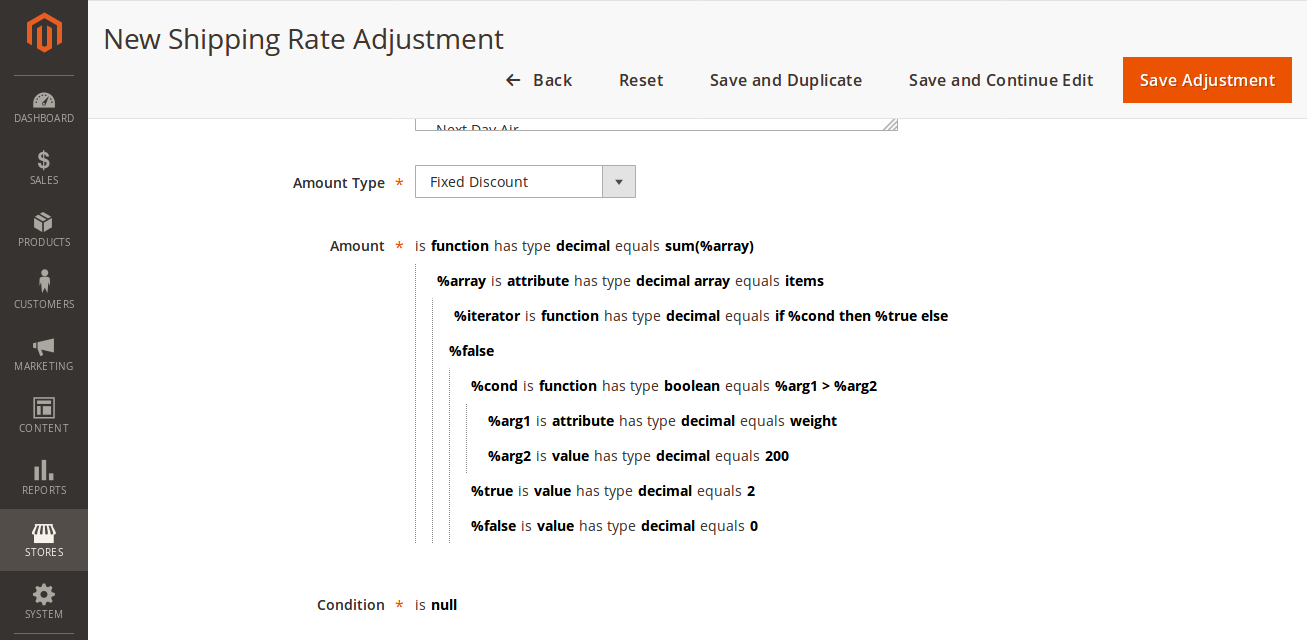
- Enter a unique adjustment Name.
- Select the Shipping Methods for which the adjustment should be applied.
- Select the Amount Type amoung the available options: Percentage, Fixed, Percentage Discount, Fixed Discount. Each option name is self-explanatory: the shipping rate can be adjusted to fixed amount, to percentage of original amount, discounted by fixed amount or discounted by percentage of original shipping rate amount.
- Set an expression for the Amount with Expression Builder
- Set an expression for the Condition, which returns the adjustment availability flag.
- Set the Final flag. If the flag is enabled then the system stops further (according to priority) adjustments processing for the shipping method.
- Set Status to Disabled if you want to disable the adjustment. Otherwise, select the Enabled option.
- Enter a Sort Order number to define the adjustment priority. If multiple adjustments are available for the shipping method then the system applies adjustments according to thier priority. The lower sort order means the higher priority.
When complete, click the Save Adjustment button.
Shipping Method Restrictions
On the admin menu, select Stores → Shipping → Shipping Method Restrictions. The list of shipping method restrictions can be managed here.
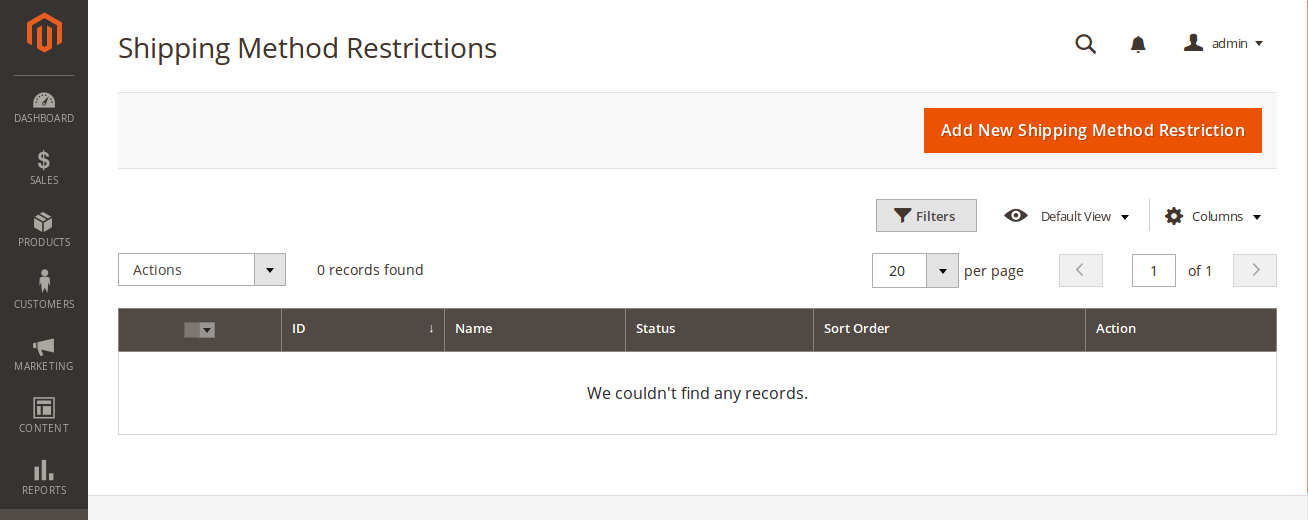
To create a new shipping method restriction, click the Add New Shipping Method Restriction button.
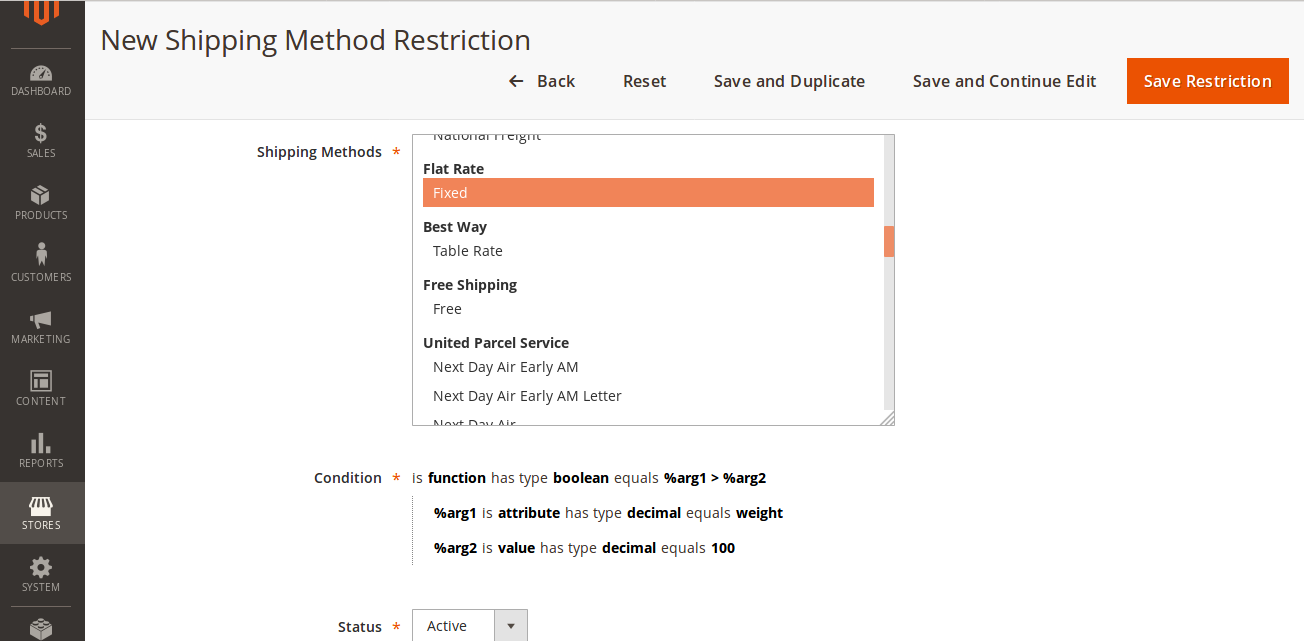
- Enter a unique restriction Name.
- Select the Shipping Methods for which the restriction should be applied.
- Set an expression for the Condition with Expression Builder, which returns the restriction availability flag.
- Set Status to Disabled if you want to disable the adjustment. Otherwise, select the Enabled option.
When complete, click the Save Restriction button.
Comments